SecURLy Parent Portal
The Olympia School District uses SecURLy to keep students safe on their school-issued devices. To help you monitor your child’s online activity, the Olympia School District has made available the free SecURLyHOME app. This application allows web-based filtering and parental controls on school-issued devices at home. You may set rules to allow or disallow certain websites, pause the internet connection to the device, and receive alerts about possible bullying or self-harm detected in email and web searches.
Account Creation
Parent Access accounts in SecURLy are rostered based on the guardian email address associated
with Skyward Family Access. All guardians in Skyward are provided with their own SecURLy Parent
Access accounts. You will receive a weekly email report each Monday containing a sample of your child’s online activity over the previous week.
Step 1: Download the SecURLyHOME App.
Get Parent Portal on the go. Real-time activity reports, right in the palm of your hand.


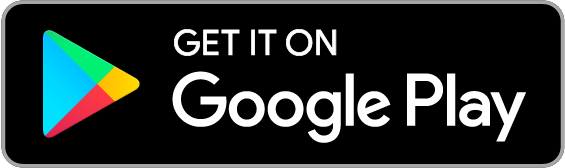
Step 2: Open the App and click on the “send me a link” button.
A link will be sent to the email address you have registered with your child’s Skyward account. Once you’ve clicked the link, you’ll be taken to the SecURLyHOME App. Your account is ready to go!
Step 3: Explore and Configure
SecURLyHOME lets you access your account information from anywhere, in real-time.
Navigating the App
Navigate and explore different views into your child's online safety.

Activity
Get a real-time view of your child's online activity.

Flagged
Flags searches and sites that are related to bullying, self-harm, or suicide.
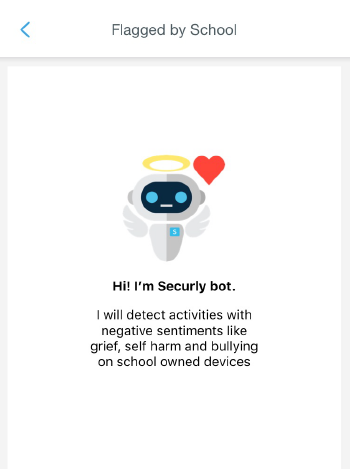
Rules
Allow or block categories of access when your child is using an OSD device outside of school (district policies may not be overridden).

Allow or block specific websites for your child outside of school.

Pause Internet
Turn off and on the internet connection on your child's OSD device outside of school.

Opt Out
You can opt out of SecURLy’s parent emails here:

If you are having trouble accessing your account, please refer to this help sheet: SecURLy Parent Access Help.pdf
If you have any further questions, email [email protected].
Learn more about SecURLy’s online safety solutions.